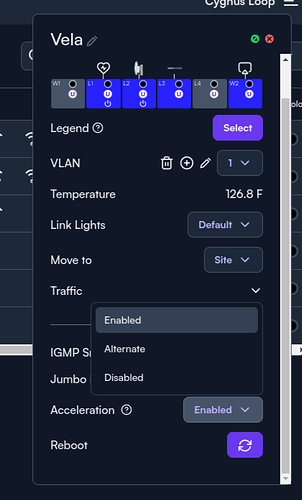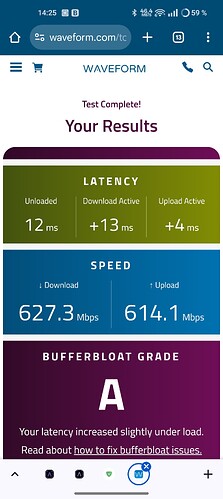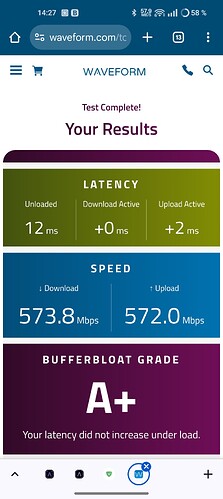I’ve had the Route 10 for over a month now and seem to have a strange issue that’s connected to the hardware acceleration feature.
At first I thought it was a compatibility issue with my Access Point (TP-Link EAP670). Connectivity to the AP establishes at 2.5gb and wifi devices connect at a transmit speed of 1200mbps, but speed tests are less than 200 down and 900 up. Aside from the speed, DHCP is painfully slow and devices constantly lose connectivity to the internet even when wifi signal is excellent. Disabling hardware acceleration resolves all the issues.
I purchased a AP6-PRO with hopes of resolving this compatibility issue, but it seems to have the same identical problems with the same limit on speed. I tried switching cables, switch ports, unplugging all other devices, complete reset of all devices and removing them from manage.alta.inc. Nothing seemed to change other than disabling hardware acceleration.
I could keep hardware acceleration off, but I have 10gbit internet and 10gbit devices connected to the Route10. They suffer in performance with the feature disabled. Forget about enabling IDS/IPS as well.
Does anyone have any ideas? I couldn’t find a forum post where others had similar issues around hardware acceleration…