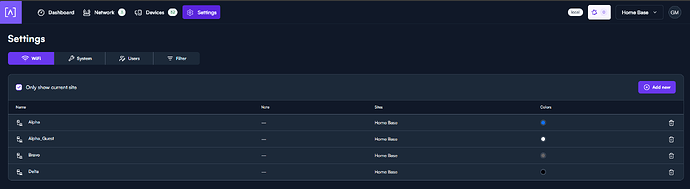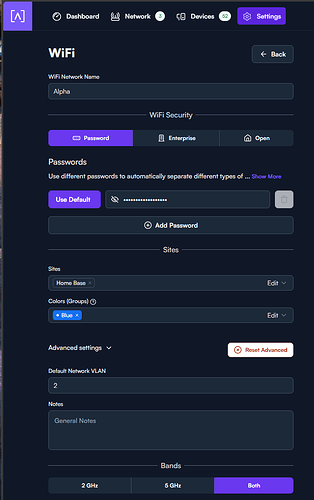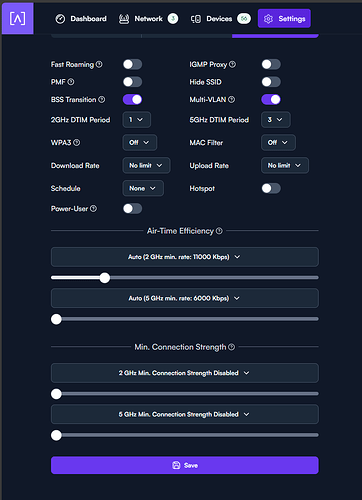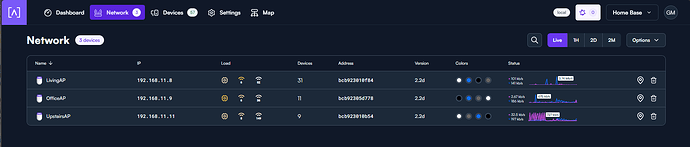Hello Everyone,
I’m having an issue with devices staying connected to the 5ghz band on my AP6 Pro APs. The behavior I’m experiencing when joining the wireless network is the device will initially show as connected to 5ghz, then within a few seconds the device will automatically switch to 2.4 Ghz. No changes have been made to the wireless configs in months.
This started about a week ago and I have not been able to resolve. I’ve tried rebooting the on-prem controller and each AP multiple times, tried changing channels etc with no luck.
The issue happens on all devices laptops, desktops, iphones and alexa devices etc. No device will stay connected the 5ghz band.
My next thought is to factory default everything and start over, but this system had been running for months with no issues. Open to any ideas from the larger community.
Thanks,
Gabe
Tried Factory resetting all AP’s as a well as the Controller. Was unable to get the AP’s to join the Controller… Ended up creating a new site in site manager cloud and re-adding all the AP’s. Recreated networks etc.
Same issue… All devices are on 2.4ghz. Nothing will join a 6 ghz network. Not sure what else can be done here.
Any help would be appricated.
@gabe.markowitz would you mind sharing the config page for your WiFi settings and a screenshot of the “Network” page for us?
Sure! I was able to get everything back on the local controller, but still experiencing the same issue with all devices preferring 2.4. All wifi networks are at default setting except for the VLANs.
Alpha = VLAN 2
Bravo = VLAN3
Alpha_Guest_VLAN4
Delta = VLAN1 (Created for testing to rule out VLANs as the cause)
Wifi Settings
Alpha Network
Alpha Network 2
Try temporarily disabling the 2GHz band on your WiFi and/or APs.
When i disable the 2GHz channel, devices will connect then within a few seconds they disconnect: frowning:
I updated the firmware to 2.2d and get the same behavior.
Can you share a screenshot of the network tab? Do the APs report they’re transmitting on 5GHz? Any red icons at all?
No red icons. I’ve tried updating the Wi-Fi profile to only transmit on 5ghz and no devices will connect, I’ve also tried disabling 2Ghz on the AP and get the same result.
Anyone know how to get the syslogs?
Shift+Click on the AP name, that will bring up an in-browser console to the AP.
cat /var/log/messages will give you the logs
But I’m going to request an invite to your site so I can review the settings so if you don’t want to deal with that, I will haha. I’ll DM you the email address to invite.
To follow-up on this as we resolved this via DM. The root of the issue was ICMP being blocked on the LAN side of the router.
Here’s why that matters. Alta Labs APs have a feature called “Fallback Upon Failure”. This feature rely on the success of 2 tests.
- ICMP (ping) replies from the APs gateway
- ICMP (ping) replies from ping.alta.inc
In this case, 1/2 of the tests fail which trigger this feature. Subsequently, mesh kicks in as a self-healing mechanism to try to restore communication with, in this instance, the gateway. The mesh feature also relies on these tests along with, if applicable, the absence of a L1 link on the Ethernet interface.
In short, a bit of a loop was created where Mesh would enable, then disable, and repeat.
There are 3 ways around this (in order of preference):
- Enable ICMP on the LAN side, at least for the subnet your administrative devices reside (this is common practice)
- Disable Mesh (if it’s not needed elsewhere)
- Disable Fallback Upon Failure
It’s also important to note that a mesh uplink can not be disabled. Disabling mesh for AP1 simply means that AP1 won’t be able to mesh to another AP. But, AP1 will always be able to accept other APs as “clients” for lack of a better term.
2 Likes