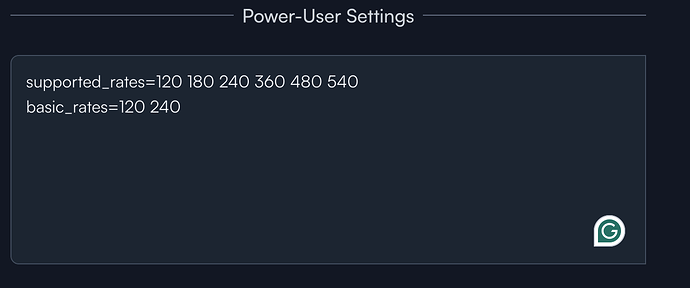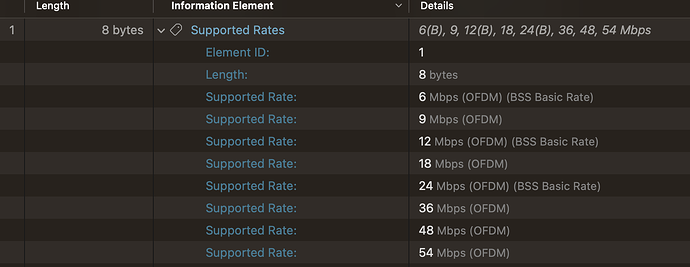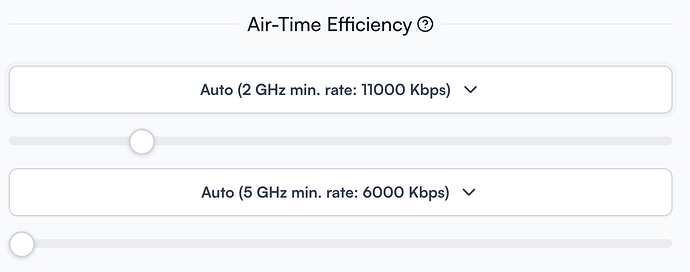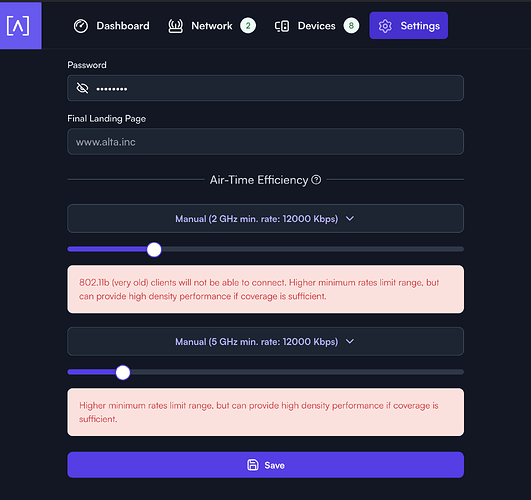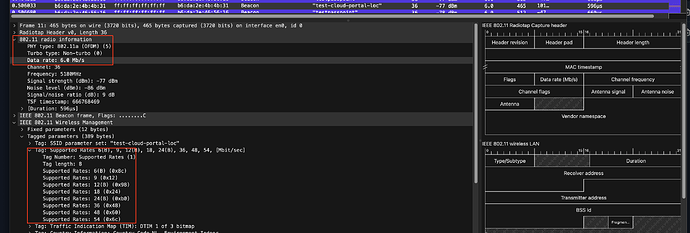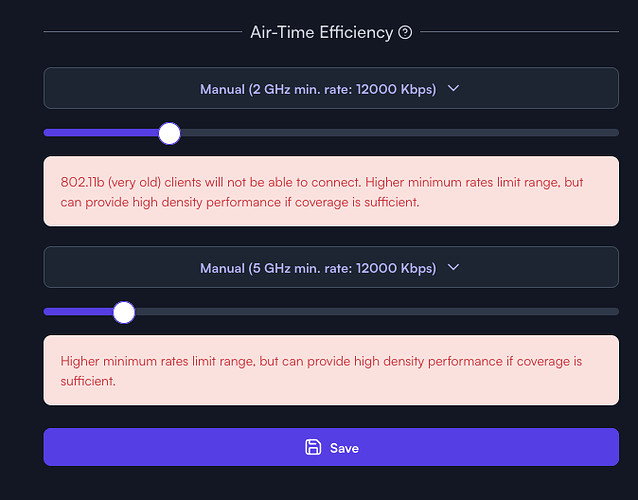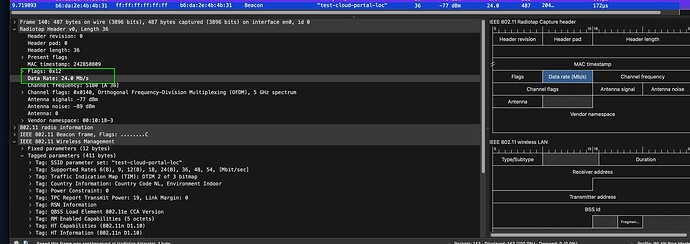Hi Alta,
Can I change the supported data rates with the Alta Lab Wi-Fi products? We typically set it to 12 or 24 Mbps for denser environments. However, since those options aren’t available, I tried using the Power-User Settings, but nothing changed. Additionally, how can I differentiate between the 2.4 GHz and 5 GHz bands using the Power-User settings?
Req settings are:
Yes, this is an exposed option. Settings, WiFi, click the desired SSID, go to bottom and expand Advanced. Adjust Air-Time Efficiency by switching to manual and adjusting the slider as desired. Default minimum data rates for auto is 11Mbps on 2GHz, and 6Mbps on 5GHz, as shown here:
Not needed here, but to address your other question, I think you can leverage using the interface name to specify the target for changes, but I may be misremembering. Interface names are generated per band based on the SSID, and shared across all APs on that site that leverage the same SSID. I’ll confirm this behaviour shortly, and follow up.
Nice to see it’s there! I think I would have found it when it says Mbit instead of Kbps.
Unfortunately changing these settings "even the default min data rate "doesn’t reflect what is advertised in the beacons. I tried a power cycle the AP to be certain but nothing changed. Here is the screen of the 5Ghz band. The 2.4 same story. Please look into this especially because the function is already configurable.
ps. For us, the basis rate is less important as it sets the 12 and 24 by default in OFDM. To have it configurable would be handy.
Again tanks for looking into this
Sorry for the late follow up here.
So we may do things a bit differently than some; however, it’s not uncommon in the industry to advertise all basic rates in the Information Elements (IEs) for improved client STA compatibility, even when minimum data rates are configured. This ensures that a wide range of devices can connect without issues. Once connected, client STAs should then utilize the configured minimum rates, optimizing performance according to your settings.
Are you seeing your device using rates other than the configured minimum rates? You can watch rates either in the controller interface, or say if you’re using your Mac, you could Option+Click on the Wi-Fi symbol, and it’ll give you details about the current connection.
Technically the power-user settings should be working, but they need to be formatted correctly. Just entering the variables will not provision as expected. The correct formatting would look like this:
{
"hostapd": "
basic_rates=120 240
supported_rates=120 180 240 360 480 540
"
}
EDIT: re-adding updated notes. So while the above provisions, it doesn’t seem to behave different in my initial testing. My guess is that it’s adding the settings and not overriding them, but I could be mistaken. We’ll discuss this a bit more and follow up.
That said, I wouldn’t rely on the manual override at this time, but the slider should work properly even though we do advertise the disabled rates (again, for compatibility reasons).
@Alta-MikeD
Thanks, MikeD.
Okay I see, my settings were 12Mbit but it didn’t reflect also any in the radio info (where the actual data rate is shown).
This config was on:
However, when I changed it to 24Mbit now It did reflect the radio info rate. Strange but good!
I understand that using the default rates in the advertisement is generally fine, but when we want to change it I don’t agree with doing it this way for client compatibility. One of the reasons we would want to change this is in dense client environments. Doing it this way will still tell (lie) to the client STA it will support the slowest rates. But it will still cut the client off when using a slower one? I need to think about this…, in contrast with client compatibility and what the 802.11 RFC says.
Okay looks like regarding the mgmt frames it only advertises the beacon management frame in the rate set, not the ass-resp and the NRR for example. So the clients can still hear the AP at lower rates when they want. I think I kinda like this approach. Thanks for the info
@CrowdControl When you set a minimum rate on the AP side, the rate control gets adjusted so that the AP will not use those slower rates, and with the combination of the minimum RSSI, and the fact that most traffic in dense environments is egress from the AP, you should be able to keep clients 1) connected (most important, and) 2) keep those that are abusing spectrum to a minimum.