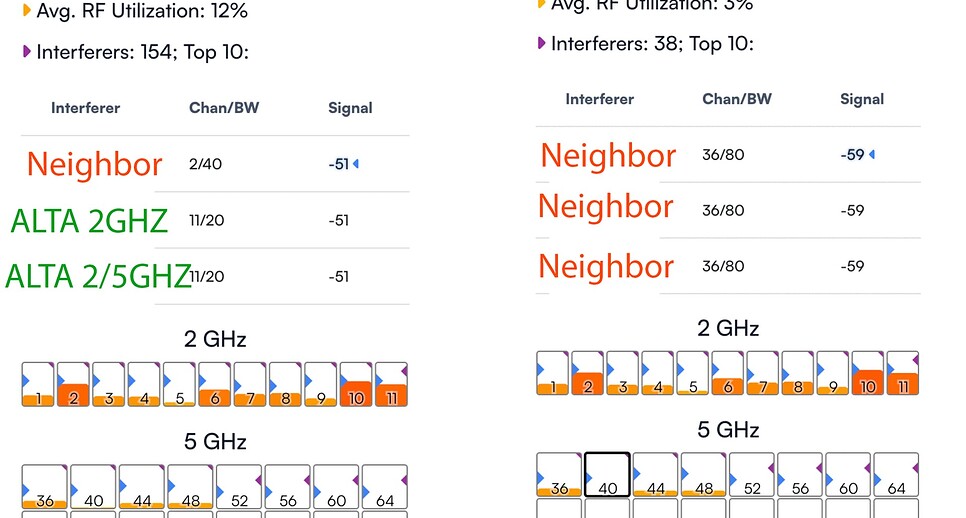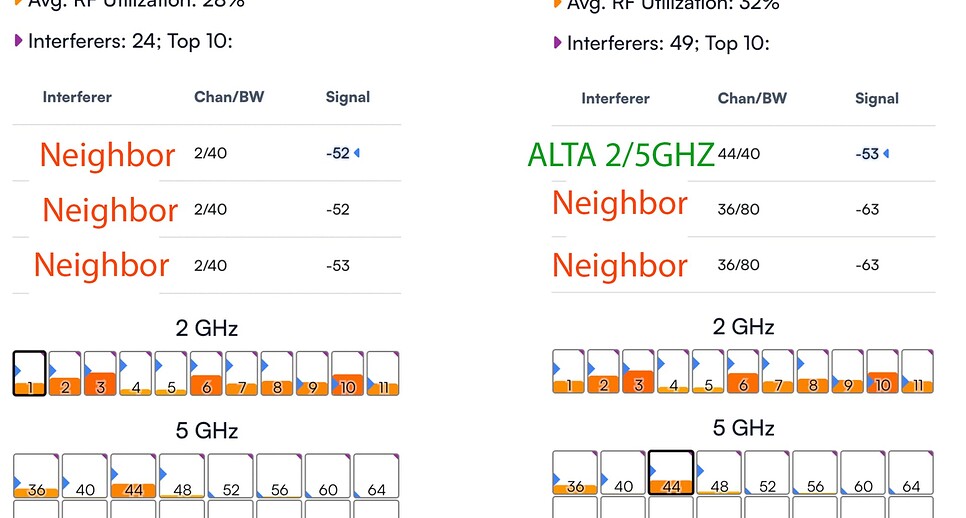Hello!
I have 2 access points set up. One is connected to the router and cable modem, the other is acting as a mesh node a couple rooms down in the office. I really have no easy way of stringing ethernet cable at the moment. There are 4 devices connected to the mesh node and around 20 connected to the main node, which consists of a few laptops and IOT devices.
If I connect my laptop from the office to main router several rooms down, I achieve a speed test of 140-210 down and 18-20 up.
If I turn on the mesh access point in the office and connect to it, I get 15-23 down and 15 up.
I understand that running in mesh mode is not ideal, but I did not expect performance to be ~10x worse compared to just running one node in the house.
Much thanks for any ideas or settings to try.